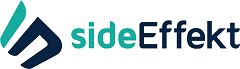During this time, for most of us, there a great many changes to how we work and how we live – you may find yourself needing to attend online meetings. You, or someone you work with, may start working from home and or from a different site to the office environment you’re used to and video conferencing allows you to interact with other staff, customers, anyone – online. You can be a meeting attendee where you’re invited to attend an online meeting where in most circumstances you just follow the prompts in the email invite you receive, or you can be a meeting organiser, inviting one or many different people to a meeting.
Some of you have been, for many years, already attending Google hangouts, Citrix Go to meetings and Zoom meetings. Your networks and computers are ready for these online meeting apps now. For those of you that are unfamiliar with video conferencing, there are many different video conferencing products but the three we would recommend the most are:
Microsoft Teams – This is the most preferred product as it’s easy to use and more importantly, the most secure. This is the replacement product for the old Skype. Skype is being folded into Teams. Teams is like “Skype meets Slack” functionality wise. To help communicate more easily in the current COVID19 situation, Microsoft are offering free trials for 6 months of Teams – no strings attached. If you need assistance either holding or attending a Team’s meeting please let us know. We can apply a Microsoft Teams license to you as needed. Click here for a demonstration of Microsoft Teams.
Google Hangouts – This is our second preferred method for video conferencing is easy to use and is quite secure. Again if you are asked to attend a meeting and need assistance let us know. Click here for details and features of Google Hangouts Meet.
Zoom – The free Zoom account has limits of video conferences no longer than 40 minutes and must have less than 100 participants (if you require longer meetings or more participants a paid monthly account will be required) This is a simple to use, free service but does come with security concerns with regards to your data and the ability for your conversations to be “listened to”. See the below links for more information on recent events with Zoom.
Yeah, that Zoom app you’re trusting with work chatter? It lives with ‘vampires feeding on the blood of human data’
Zoombombing: Just who is listening to your video conference call?
School districts getting ‘Zoom-bombed’ with racist taunts, porn as they transition to online meetings
The surveillance profiteers of COVID-19 are here
If you’re happy to accept the potential privacy and security issues with Zoom you can sign up for a free account by simply:
Opening a web browser and going to https://zoom.us/
Click Sign up for Free
Enter your details
The above three solutions are available on your network now however for Microsoft Teams and Google Hangouts you may need accounts so if you would like help to get set up, please get in touch with us.
There are of course other video conferencing solutions out there e.g. GoToMeeting. If you are asked to attend meetings using a different product to what you already have, just let us know if you need any help and we’ll get you set up.